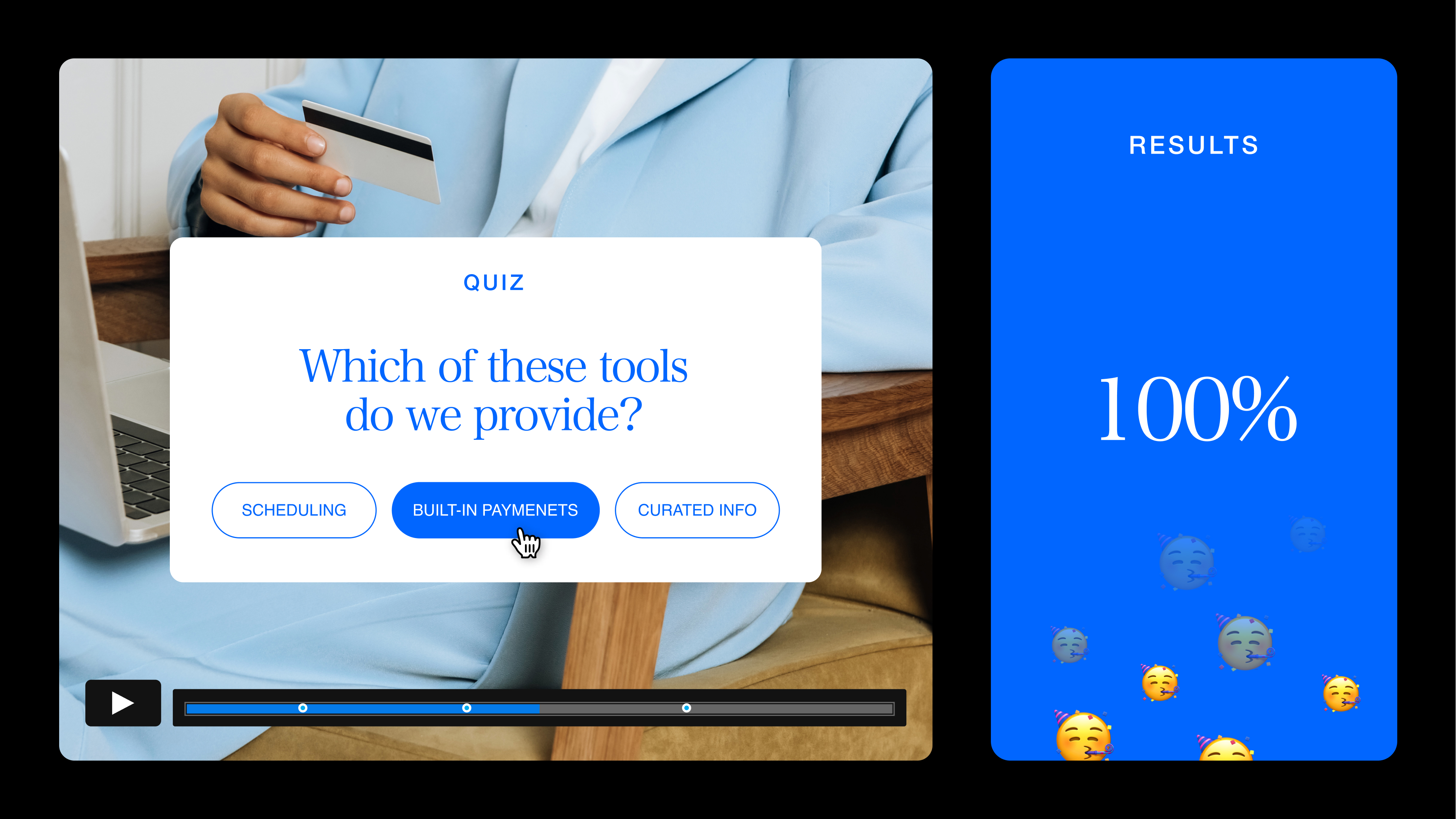
Remote onboarding and training has never been easy. In fact, only 12% of employees report that their organization effectively trains and onboards new hires. And it’s no surprise because so much of training and employee communications in a remote world are made up of on-demand videos, documentation across silos (Google drive, PDFs, Slack or Microsoft Teams messages), and live video calls packed with text-heavy slides.
The Society for Human Resource Management (SHRM) found that training can cost companies anywhere between $501 to $3,000 per employee. That’s a hefty investment, but one worth making — considering that 76% of workers surveyed by SHRM reported that “they are more likely to stay with a company that offers continuous training.”
But simply offering training isn’t enough — it has to be engaging to be effective. And of the workers surveyed by SHRM, a third said it was challenging to stay motivated with their training, and a quarter of them said it was hard to retain what they learned.
Today's learners demand more than the traditional library of training content and sessions. They want to skip the snoozefest of lengthy videos, webinars, and dense content. Instead, teams should consider using bite-sized interactive training videos that drive active learning and engagement.
In this guide, we'll cover all the essentials on how to boost your onboarding and training with interactive videos.
A video quiz provides an immersive and interactive learning experience for employees. As employees go through modules of training, an overlay featuring a quiz question related to the content, can help them put their learnings into context. Interactive video quizzes allow employees to sit back, consider the content they've viewed, and interact with the video in real time. It’s also an easy way to break up long segments of training content that actually helps reinforce information and drive up participation.
Interactive video elements like hotspots, overlays, branching, and time triggers allow you to create multiple choice, true/false, or this-or-that scenarios to help reinforce learning and training content.
Video quizzes can fold into a variety of training materials. Think: company-wide onboarding sessions all the way to role-specific training for sales, retail, engineering, product, marketing, and other departments.
4 reasons to add interactive video to your employee training and onboarding
The beauty of interactive video is that it can convert complex topics into digestible, engaging content. This makes it more likely that employees will actually understand and retain the information to apply what they’ve learned effectively in the workplace.
1. Drive interactivity and engagement
Trends in interactive video — specifically for marketing — have shown higher levels of viewer engagement than static video content. For example, Mediafly reported that interactive content is 52% more engaging than static content.
Leveraging interactive video for internal trainings can help unlock new ways to drive employee engagement and encourage active participation. Interactive elements allow organizations to create immersive onboarding and ongoing training experiences that provide depth of context and insights along different learning tracks, all within a single video.
Hotspots and quiz overlays help viewers retain information and break up video content. Time triggers and branching provide scenario-based question-and-answer formats that help drive engagement during training.
2. Provide reinforcement to learning materials
By using interactive video components, like quizzes, you can reinforce content before, during, or after a learning module. By presenting information in quizzes and other interactive elements, employees get a chance to recall essential information. It also helps gamify the learning experience and interjects a degree of fun.
To help employees retain information, look for fun and interactive ways to engage with training information. For example, you may separate training into several modules and prompt quiz questions to help bookend and reinforce important concepts.
3. Collect important training insights
Designing interactive videos doesn’t just help drive engagement; it’s also a way to collect data that can inform your onboarding and learning and development strategy. Interactive video quiz content is customizable, allowing trainers to assign scores and correct/incorrect to individual questions and later serve up a results card that allows viewers to track their progress.
By managing your questions and polls in your interactive video segments, you can track key data, including:
- Total score
- Total correct score
- Total correct answers
- Individual score as a percentage of the maxim
- Total number of questions completed
- Total questions answered correctly
- Time to answer
Quick note: You can aggregate quiz data for a whole video, per question, or per session. However, because Vimeo doesn’t track personally identifiable information, individual employees or user data can’t be tracked or segmented.
Get immediate feedback with polls. Capture more in-depth reporting related to engagement and retention and collect your viewer’s content preferences.
4. Create personalized learning experiences
Interactive video offers functionality that lets you adapt the learning path to each learner's needs. For example, if a learner requires more in-depth instruction, branching elements can be used to offer a deeper dive into the training content.
For experienced employees, the learning journey can be customized to move faster and skip over familiar content. This enhances the relevance and effectiveness of the learning experience.
Creating personalized learning experiences is especially beneficial in larger organizations where standardizing online training for various roles can be challenging. With interactive video, you can easily adjust your learning content to suit a range of needs and preferences, fostering an inclusive learning environment.
4 ways to add interactivity to your employee training videos
Interactive video is all about transforming passive watching into an active learning experience. Here are four key elements you can use to amplify your employee onboarding and training courses.
1. Add hotspots to provide more resources or information
Hotspots are clickable points that can be added anywhere in your video. You can use them to provide extra insights, reference materials, or deeper explanations without disrupting the flow of the main content. For example, with hotspots, you can:
- Include a link to an external resource page for further reading.
- Embed a video explaining a concept in more detail.
- Highlight keywords to link to an explanatory glossary.
- Embed a quiz to test learners' comprehension.
- Include a link to relevant additional content or a downloadable PDF.
This customer service training video, for example, is all about spotting and dealing with customer service red flags. Viewers can tap hotspot icons to learn more about characters and explore different scenarios.
2. Use time triggers to stimulate engagement
Drive more engagement with your videos by triggering events within a video at any time without a viewer taking action. While hotspots trigger actions when clicked, time triggers initiate an action at a specified time. They can be used to provide learners with a more dynamic and engaging viewing experience.
For instance, in a compliance training video, a time trigger could pause the video and introduce a mini-quiz related to the topic discussed. This not only enhances engagement but also reinforces learning by providing an immediate check on understanding.
3. Add quiz overlays to help employees retain information
Quizzes aren't just for assessments; they're excellent tools for reinforcing learning. As employees go through modules of training, an overlay featuring a quiz question related to the content can help them put their learnings into context. By adding quizzes at strategic points within your online courses, you can boost information retention and reinforce learning. It’s also an easy way to break up long segments of training content that actually drive active participation.
Video quizzes can fold into a variety of training materials. Think company-wide onboarding sessions all the way to role-specific training for sales, retail, engineering, product, marketing, and other departments. Displaying the quiz results at the end of the video can help viewers understand their performance, encourage them to improve their scores, and help them remember important training knowledge.
In this interactive video, Radisson Hotel uses a fun quiz to test trainees on how to deliver an exceptional guest experience. The correct answer unlocks badges that serve as rewarding visual tokens of achievement.
4. Use branching scenarios to make employee onboarding more engaging
Branching allows the viewer to jump between points in a video or pause the video to allow them to choose their own path. This type of interactive content heightens the learning experience by integrating problem-solving and critical-thinking exercises.
In the video below, Shop Direct uses a choose-your-own-style adventure to showcase the different aspects and qualities that make it the retailer of choice for customers. The viewer makes choices that lead to different outcomes, demonstrating the impact of various strategies and decisions. This way, viewers get a better understanding of the company's approach.
When designing an onboarding video, branching can be a great way to introduce different teams or spotlight employees and products or create multiple journeys within a single video.
For instance, after introducing the company's vision and mission, the video can branch out into separate segments, each detailing the specific roles and responsibilities of different departments. The new hires can then select the path that aligns with their specific roles, providing them with a tailored learning experience. This not only saves time but also ensures that the onboarding process is relevant and engaging for each individual.
Best practices for making interactive video content
When thinking through how to design a video with interactive elements, remember the following:
Act like a performance consultant
It’s important to understand the real business problem you're trying to solve, not just the training goal. Aligning your online learning goals with the company's goals makes it more impactful.
For example, if you're creating an onboarding video for new employees, consider their main challenges. These could be understanding the company culture, using internal tools, or learning their roles. Use your video to address these issues by adding simulations, Q&A sessions, or clickable quizzes. This ensures your video tackles real problems, helping new hires from the start.
Make the viewer a key character in the story
Think of your video content as a narrative journey where the viewer plays a critical role. In points of the video where decisions or choices are made, embed interactive elements so viewers can help the hero make decisions. This way your viewer isn't just a bystander; they're helping the “hero” — whether that's a character, a product, or even the company itself — make pivotal decisions.
For example, in an onboarding video viewers can take part in shaping the narrative by choosing how a new employee handles a challenging workplace scenario. This can include picking the best way to communicate, deciding on how to prioritize tasks, or finding solutions to common problems.
Create scenarios where employees learn from their mistakes
Compose a story where people can learn from their mistakes and try again. In real life, mistakes are opportunities for learning and growth, and the same should apply to interactive video content.
This Emergency Medical Services video, for example, includes a simulation of a real-life emergency. The user is presented with different scenarios and a choice of possible actions. Depending on the choice they make, the user gets feedback on whether the decision was correct or not. If the decision was incorrect, the user is presented with a second chance and an explanation of why their decision was incorrect. This allows the user to learn from their mistakes and make a better decision the next time.
Break down content into digestible chunks
Interactive videos should be exciting and engaging. To make sure your content doesn't drag, focus on breaking down complex details into smaller parts and highlight them throughout the video.
Elements like hotspots, overlays, and quizzes can be a great way to present information in an interactive way. Try to avoid long text screens or long-winded explanations and instead use visuals and animations to explain complex ideas or processes. Keeping your content short and engaging helps viewers stay interested and enhances the learning process.
For example, the Football Association makes this eight-minute video about CPR training engaging by including simulations from actors, quizzes, and feedback about choices made by viewers. In this format, trainees are placed in simulated scenarios where they have to make decisions based on their understanding of CPR procedures.
This brings a hands-on experience to the virtual training platform, fostering active learning and increasing information retention. The immediate feedback allows trainees to learn from their choices and improve their understanding, making the training not just informative but also interactive and engaging.
How to create an interactive video quiz with Vimeo
Now that you've learned the basics of interactive video and seen some examples, it's time to dive into creating your own interactive video quiz on Vimeo. We’ll break down all the steps you need to create an immersive interactive training and onboarding experience with video.
Prep your video content and quiz questions
Before you start, you’ll need:
- An existing video or newly uploaded video ready to be made interactive
- A list of questions and potential answers that you wish to quiz your viewer on
Any hotspot or clickable element in an overlay (shapes, images, and buttons) can be designated as a quiz answer.
Add a hotspot and action
To start adding in your video quiz, choose a spot in your video and create a hotspot. This is where your questions can pop up during a video.
- To add your hotspot, find the object/person/area in your video where you want to add your hotspot.
Click the (+) icon in the top right-hand corner of the screen under the Hotspot section. Create your hotspot by picking or creating a design. - Define where the clickable area of your hotspot should be by adjusting the position and size of your grad net. Be sure to position your hotspot design relative to the object you want to make interactive for your quiz.
Next, you’ll want to give your hotspot an action. The action will signal to your viewer that they’ve answered the question. Here are a few actions a hotspot can take:
- Open an overlay that tells the player if they got the question correct or incorrect.
- Jump to a time in the video where they see the result of their answer play out.
- Fire a custom payload that triggers an action on the webpage or records the response to tell the player.
Toggle on your quiz question hotspot once you’ve determined which action makes sense.
Create multiple-choice questions by linking hotspots
Let’s say your question will include a few different answers or outcomes. Linking multiple hotspots will make quiz questions more dynamic, with various options for answers and corresponding reactions.
Linking multiple hotspots is great for tracking viewer click rates and engagement.
- To link hotspots on Vimeo, head to the Question manager and create or edit questions to link back to your hotspot. This will inform the data you pull from the quiz metrics.
- After linking your question to the hotspot, you can fill in the details for the answer, the score, and if the answer is correct.
- Save your selection by clicking Add.
Pro tip: Choose from a wide range of quiz hotspot images in the template picker to get started or create your own.
Create a hotspot with an interactive overlay
You can use an overlay in your interactive video to propose a question, with the answers being clickable elements within the overlay, such as buttons, shapes, or images.
- To start, create a hotspot or time trigger.
- In the Action dropdown menu, select Open overlay.
- Click Create overlay to pop into the overlay editor.
- Next, scroll down on the right-side menu and select “Is an answer to a quiz question” to expand the menu.
- Click Question Manager and add your question or select a previously created question.
- Once you select a question, you’ll be prompted to fill out the answer name, the value associated with the answer (e.g., 10 points), and if the answer is correct or incorrect.
- Repeat this for all answer options on your overlay, and make sure you choose one as the correct answer to properly track the quiz performance.
Jump in time in the video to see results play out
Sometimes, showing the outcome of a quiz question answer can really help the viewer understand the question.
To do this, you can select the action Jump to a time in the video in the hotspot settings panel or drag the tail of the flowline on the timeline to the desired frame.
Monitor quiz results with a quiz results panel
It wouldn’t be a quiz without a score! When training employees with interactive videos, you can include a final quiz score at the end of the video so the viewer can review their performance.
To create a results panel at the end of your Vimeo video, you’ll need to create a time-triggered overlay.
- Start by heading to the interactive editor and scrub the timeline near the end of your video.
- Create a time trigger and select the action Open overlay, then click Create overlay.
- In the overlay editor, design your results panel to suit your needs.
Add quiz results to the overlay by selecting Results from the left-hand menu.
Bonus: 3 tips for making impactful video quizzes in Vimeo
When making your video quizzes, keep these three things in mind.
1. Decision screens should be challenging and meaningful
Make your quiz challenging and meaningful by choosing decision screens that relate to the video and reflect real-world scenarios. This not only helps reinforce the training content but also gives viewers a chance to apply what they've learned to their work.
For example, if your video is about conflict resolution, your decision screen could present a tense workplace scenario. Viewers can then choose how to handle the situation from a set of given options. This way, they can practice conflict resolution strategies.
2. Limit decision screens to 3 options where possible
Keeping decision screens to three options helps keep the process simple and prevents information overload for the viewer. More choices can lead to indecision and disengagement. By limiting the choices, viewers can focus on understanding the options instead of being overwhelmed by them.
3. Provide feedback that fits into the overall story narrative
As you design your interactive video quiz, make sure the feedback provided after each question fits into the overall story of the video. This makes the learning process more engaging and relatable, which, in turn, can enhance knowledge retention. It's not just about whether the answer is right or wrong, but also about giving the employee context to the content.
For instance, if a viewer chooses an incorrect answer, don't just tell them they're wrong; explain why the answer is incorrect. This way, even mistakes become part of the learning journey, adding value and depth to the viewer's understanding of the material.
Improve your employee training experience with interactive video
Interactive video can help you create meaningful, engaging learning experiences for your employees. Discover ways to make your training more impactful for your teams.
