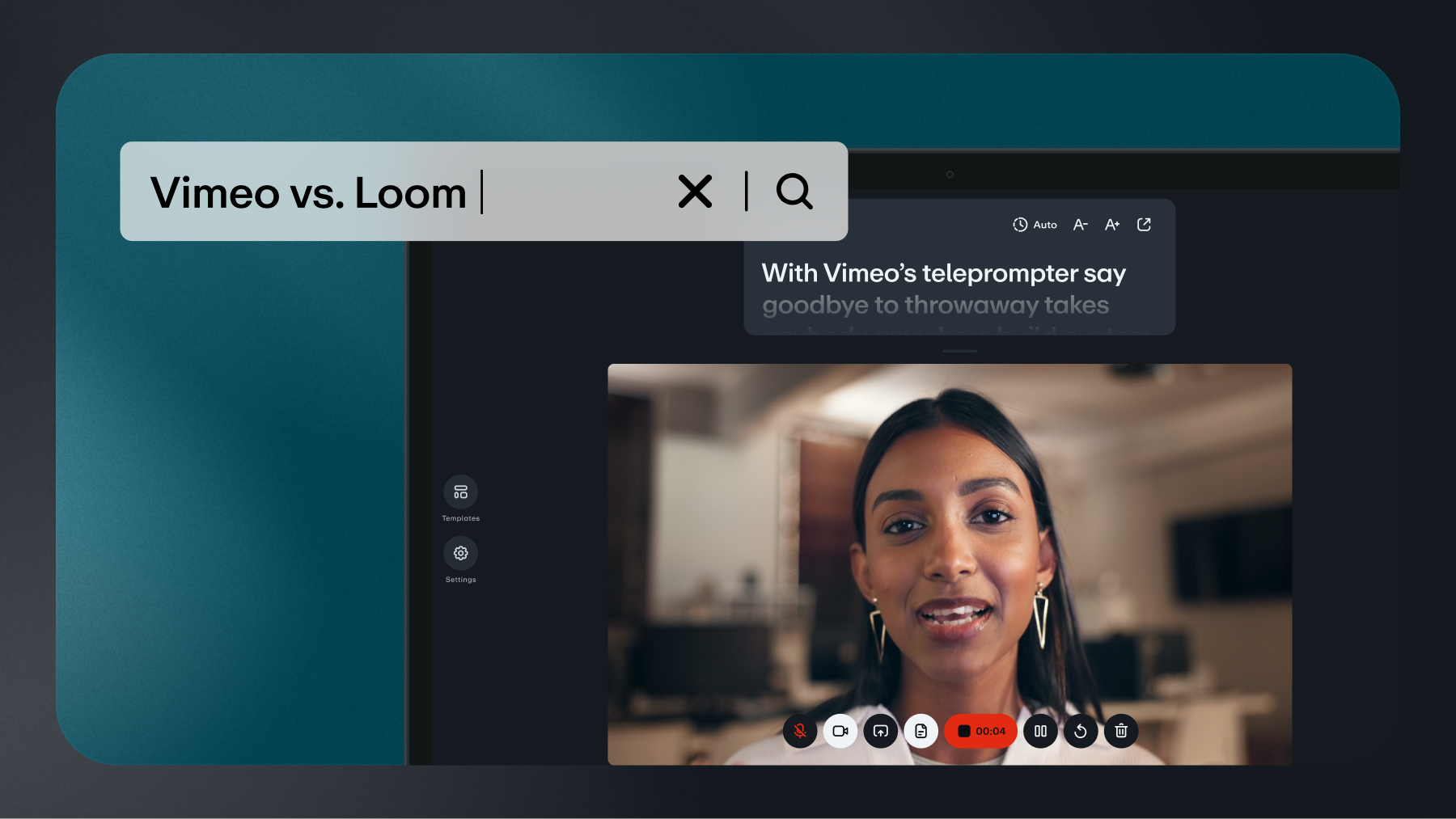
In the world of video creation and team collaboration, Vimeo and Loom are two popular platforms that cater to different needs. While both offer recording features, they differ significantly in focus, functionality, and audience. Whether you're a business professional, a content creator, or a team looking to streamline communication, understanding the key differences between Vimeo and Loom can help you choose the right platform for you.
What is the difference between Vimeo and Loom?
Loom is primarily used for screen recording and is designed for team collaboration. It offers screen recording capabilities along with hosting and sharing options. But, for video creation and editing capabilities, Vimeo stands after Loom moved all of their video editing capabilities to paid tiers only in late 2024. If you’re looking to expand beyond screen recording, Vimeo's advanced video creation and editing tools are the ideal choice. Let’s dive into a detailed comparison to find the best video making and editing tool for you.
Vimeo vs. Loom: A side-by-side comparison of video tools
If you’re looking for screen recording software, video hosting and sharing capabilities, and video collaboration features, this comparison table has a snapshot of how Vimeo compares to Loom:
Screen recording comparison: Vimeo vs. Loom
While Loom is designed for screen recording, Vimeo also makes it easy to record your screen, yourself, or both in seconds. In fact, you can take advantage of a number of recording, editing, and sharing tools to create a polished screen recording in no time. Let's see how they compare.
Vimeo screen recorder overview
Vimeo’s free screen recorder makes screen recording a breeze with a suite of built-in features, giving brands and creators all the tools they need to create a seamless, professional video to share anywhere.
- In-browser recording. Create screen recordings directly in your browser using the Vimeo Record Chrome extension. You can choose to record your screen with or without a webcam overlay.
- Screen recorder app. Easily record on your phone whether you’re recording on Android or iPhone.
- Built-in script writer and teleprompter. Stay on script and record in a single take with the Vimeo screen recorder’s built-in teleprompter available on Standard and above plans. If you’re struggling with video script writing, use Vimeo’s AI-powered script generator to get unstuck and save hours of time.
- Asynchronous team communication. Streamline team collaboration with Vimeo’s screen recording tools. Create and share tutorials, onboard new hires, or save time by replacing meetings with a quick video message.
- Easily edit recordings. Quickly trim, cut, and remove filler words from your recordings in just a few clicks. Make product walkthroughs, sales pitches, and bite-size videos showcasing your product’s latest features, giving your video content a professional feel.
- Secure sharing options. The Vimeo screen recorder makes it easy to securely share your screen recordings. Paid plans can share it as an unlisted link, with specific people, or as a password-protected video.
Try Vimeo's free screen recorder →
Loom screen recorder overview
Loom is a tool primarily used in screen recording and team collaboration. It offers simple screen recording capabilities with link-sharing options.
- Record on your desktop or mobile. Loom offers a downloadable desktop app for Mac and Windows. There is also a Loom Chrome extension, as well as iOS and Android apps for screen recording. Note that the Loom iOS app doesn’t support simultaneous screen and webcam recording.
- Basic editing features. Trim your video, splice in snippets from other videos, add calls to action, and perform other basic editing tasks.
- Easy sharing. Users can share Loom video links with business partners, teammates, students, or customers.
- Permissions and privacy. Set view and edit access for your Workspace members, enable password protection, or keep your videos public.
Video hosting comparison: Vimeo vs Loom
Both Loom and Vimeo offer free video hosting, but the features and capabilities vary, depending on your plan. Here’s a look at the video hosting capabilities of each platform.
Vimeo hosting overview
Vimeo video hosting allows businesses and creators to host and stream high-quality videos while controlling every aspect of the viewing experience.
- Superior video quality. Enjoy reliable performance with our fast-loading HTML5 video player, supporting 4K, 8K, HDR, and Dolby Vision for the highest video quality.
- Fully customizable video player. With a paid plan, you can personalize your video player with custom brand colors, logos, and controls, maintaining a consistent content experience wherever your videos are embedded. Your viewers get a reliable viewing experience whether they’re on a desktop browser or mobile app.
- Robust video security. Protect your content with Vimeo’s robust privacy settings depending on your plan, including password protection, customizable permissions, private videos, and controlled access monitoring.
- Upload from any device. Upload videos from your smartphone, desktop, or apps like Google Drive and Dropbox. Whether you’re filming on Android, iPhone, Mac, or Windows, the Vimeo video maker integrates effortlessly with third-party apps for a hassle-free upload process.
- Advanced video embedding. Vimeo is one of the few video hosting platforms that automatically enhances your videos' search engine visibility by adding special code that helps Google understand and index your video content when it’s embedded on your site.
Get free video hosting on Vimeo →
Loom video hosting overview
Loom offers straightforward video hosting services with folder-based organization in a library or space.
- Adaptive streaming. Loom uses adaptive streaming capabilities to deliver the best-quality version of videos that the user’s internet connection can support, although playback quality can change based on the viewer’s bandwidth fluctuations.
- Watch Later list. Viewers can save videos on a Watch Later list and get notifications via email or mobile.
- Adjustable playback speed. Want to slow down or speed up your videos? Both creators and viewers can adjust the playback speed from the 1.2x default.
- Theater mode. Viewers can watch in theater mode, enhancing the text and small details in the video. However, other areas of the screen, such as comments and editing tools, are inaccessible in theater mode.
- Permissions and privacy. Creators can configure link settings to allow Workspace members to view or edit a video or protect videos with a password.
Video creation comparison: Vimeo vs Loom
Both Vimeo and Loom offer simple video creation tools. Vimeo’s superior recording and editing capabilities allow businesses and creators to create branded, customized video content that engages your audience.
Vimeo video maker overview
With Vimeo’s free video maker, businesses and creators can create polished video content with a professional feel that’s fully on-brand.
- Ready-made templates. Tap into thousands of professionally designed video templates, transforming your vision quickly into a reality.
- Stock footage library. Access a comprehensive library of royalty-free stock media, including still images, video, and soundtracks to elevate your video content.
- Streaming and event capabilities. With advanced plans, you can host interactive virtual events, webinars, live broadcasts, and more with Vimeo’s reliable, high-definition streaming.
- Marketing integrations. Vimeo integrates with CRM platforms like HubSpot, Marketo, and Salesforce, which means you can leverage more video marketing tools to generate leads for your business.
- Advanced analytics. Live and on-demand video analytics provide insights into who’s watching your videos, when they’re dropping off, and how they interact. For live events, monitor metrics such as interactivity, registration, and audience size.
Explore Vimeo's powerful video creation tools →
Loom video maker overview
Loom focuses on creating videos based on screen recordings, but it falls short of Vimeo’s video maker capabilities, lacking features such as a stock footage library and advanced editing capabilities.
- Canvas video backdrops. Canvas is a customizable backdrop you can use to make Loom videos more engaging using different designs.
- Video recording enhancements. Loom users can adjust for low lighting and touch up their appearance. However, these options are only available in Screen+Cam mode and are not available in the Loom Chrome extension.
- Make a video on any device. Like Vimeo, Loom offers a downloadable desktop app for Mac and Windows, a Chrome extension, and iOS and Android apps for making videos.
Video editor comparison: Vimeo vs. Loom
With the Vimeo video editor, you can crop and cut, add text, soundtracks, and other effects right in your browser, resulting in a professional-quality video in just minutes, while Loom offers more limited video editing capabilities.
Vimeo video editor overview
Vimeo offers powerful video editing capabilities to make attention-grabbing videos that engage your audience.
- Timeline editor. You don’t need professional editing experience to use Vimeo’s intuitive drag-and-drop interface. Upload clips and start creating high-quality video content in seconds.
- Advanced editing capabilities. Crop, trim, resize, and compress videos, create GIFs, and convert images to video with the Vimeo video editor. Include a variety of elements such as adding audio, watermarks, custom fonts, and video graphics.
Start editing a video →
Vimeo AI video tools
With Vimeo’s AI-powered video creation and editing platform, businesses and creators can amplify their creativity and produce powerful video content in just minutes.
- Text-based video editor. With a standard plan, you can edit videos like you edit a text doc. Simply highlight the text you want to remove and hit delete.
- Automatic video title, description, and chapter generation. Vimeo’s AI-powered video creation software can save you tons of time. Advanced and Enterprise users can add interactive features and automatically generate titles, chapters, video text summaries, and tags.
- Auto-caption and subtitles. Vimeo’s auto-captioning and subtitling capabilities can improve accessibility and boost viewer engagement.
- One-take video creation. Users on a Vimeo Standard account can leverage AI to automatically generate video scripts based on a simple description. Our built-in teleprompter helps you stay on script like a pro.
Loom video editor overview
Loom offers basic video editing features, although its customization and editing capabilities are limited.
- Custom branding. Add your company logo, select a brand color scheme, and white-label your video by removing Loom’s branded ad popups.
- Basic editing capabilities. Loom’s editing capabilities are relegated to trimming videos, stitching video snippets, adding thumbnails, and adding calls-to-action (CTAs).
Loom AI video tools
Loom AI is an add-on feature that’s only available with Business and Enterprise plans. It offers some helpful capabilities that can save you time.
- Remove filler words. Like Vimeo’s text-based video editor, Loom allows you to remove filler words and silences via the editing panel in the “Edit by transcript” feature.
- AI-powered automation. Loom AI automatically generates a summary, chapters based on topics, and a video title. It also generates a call-to-action button based on the webpage you’re recording.
- AI workflows. Loom AI converts videos to text documents, bug reports, or messages for Jira ticket submission.
Video communications comparison: Vimeo vs. Loom
Both Vimeo and Loom streamline video communications and team collaboration. These capabilities support asynchronous communication, eliminating lengthy emails and unnecessary meetings.
Vimeo video communications overview
Our video communication platform makes it easy to collaborate with team members across time zones, streamline employee onboarding, host virtual events, and more. Vimeo supports team collaboration and internal communication with easy-to-use video creation and screen recording tools.
- Centralized video hub. Vimeo Central for Enterprise users allows you to centralize your video assets and organize them into folders in your online video hub, a searchable, shareable video library with granular permission settings. Keep your business videos organized and share corporate communications across your company.
- Admin controls and security. Control access to folders and workspaces. Set view and edit permissions, use password protection, and make videos private to control access.
- Easily review feedback. Add and view time-coded notes to videos for team members to follow up on.
- Interactive options. Make onboarding and training more exciting for your team by adding interactive touchpoints, like quizzes, Q&A, and polls that make learning and development engaging.
- Seamless sharing. Send video messages to your team straight from your browser for asynchronous communication. Share with a link, download, or embed your videos on social media and other sites.
Enhance team communication with Vimeo →
Loom video communications overview
Loom was designed with video communication and team collaboration in mind. Loom HQ helps your team stay connected, no matter where they’re located, with asynchronous video messaging.
- Team alignment. Record asynchronous video messages to support team communication and boost productivity.
- Polish your video communications. Use tools like live rewind, video trimming, and filler word removal to deliver a polished presentation.
- Access control. Use Loom’s video privacy and role-based access settings to control who can view and edit your video communications.
- Engagement insights. Monitor CTA click-throughs, who watched your videos, and how long they watched.
- Viewer interaction. Viewers can comment on video messages and react with emojis.
Which video editor is best for you — Vimeo or Loom?
Loom’s video platform is suitable for teams that need asynchronous communication or want to create simple video messaging for groups, such as onboarding and training videos. Screen recording is Loom’s primary focus, and while it excels at that, it falls short of meeting the needs of businesses and creators who want to use video to the fullest potential.
Both Vimeo and Loom offer unique strengths and cater to different video needs. Vimeo's suite of tools and features empowers users to unlock the full potential of video, making it a comprehensive, professional-grade video platform with robust hosting, customization options, and marketing tools.
